¶ Overview
Newsky support following simulators and requires no additional software to do so!
- Microsoft Flight Simulator 2020
- X-Plane 11 and 12
Limited support for all P3D version. No airport data can be gathered from P3D therefore rating can be affected if scenery does not lineup with real world runway location.
Microsoft Flight Simulator 2020 is our base simulator for Newsky development. All new functionality is based and tested with it, however we maintain equal functionality for all the supported simulators.
¶ One PC setup (local)
There is no additional configuration needed for SimConnect to work in local configuration. However if you encounter connection issues please try Networked setup described below.
For X-Plane please make sure it's installation path is properly configured. See below.
¶ X-Plane installation path
For correct aircraft detection Newsky needs access to X-Plane installation path. Depending on X-Plane version this file can be called one of the following:
x-plane_install_12.txtfor X-Plane 12x-plane_install_11.txtfor X-Plane 11
This files should be located in user's app data folder (C:\Users\{{user name}}\AppData\Local\). It may contain multiple, sometimes old and invalid paths to X-Plane installations.
Please remove any old paths and make sure that only one valid installation path is in this file for proper aircraft detection.
¶ Networked setup
Networked setup requires some knowledge regarding networking and how to find IP address of a PC.
First you must enable Networked setup in Newsky. For that head over to Settings (available after clicking on user avatar in top right) and find Networked Setup section. Enable networked mode and select desired simulator - this is very important!
Next step is to fill proper information which depend on simulator in use.
¶ MSFS / P3D
We need to setup SimConnect Server to listen for outside connections on our PC running simulator. Please use respective documentation as reference.
MSFS: SimConnect Server Configuration
P3D: SimConnect Server Configuration
SimConnect.xml must contain entry similar to this code (port 500 is just an example, any free port will work):
<SimConnect.Comm>
<Descr>Static IP4 port</Descr>
<Protocol>IPv4</Protocol>
<Scope>global</Scope>
<Address>[Your sim PC network IP address]</Address>
<Port>500</Port>
<MaxClients>64</MaxClients>
<MaxRecvSize>41088</MaxRecvSize>
</SimConnect.Comm>
On client PC running Newsky we must insert sim PC IP address and port from SimConnect.xml file in Newsky Networked Setup as shown in the image below.
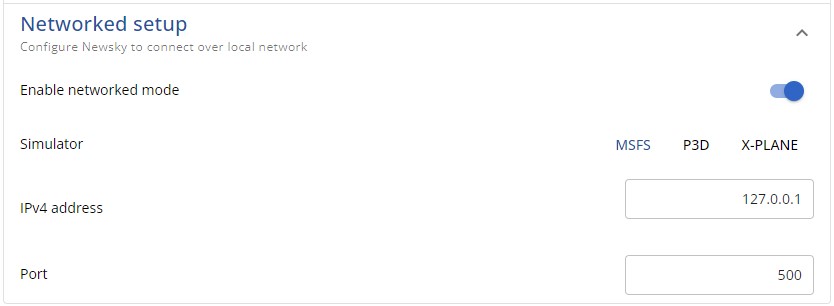
¶ X-Plane
Default X-Plane settings should work for most users. Below is a screenshot of properly configured Network tab in sim Settings to accept Newsky connection. Please pay attention to marked settings.
Make sure Accept incoming connections is enabled!
On client PC running Newsky simply enter IP address listed under THIS MACHINE'S IP ADDRESSES and one of the receive port numbers specified under UDP PORTS.
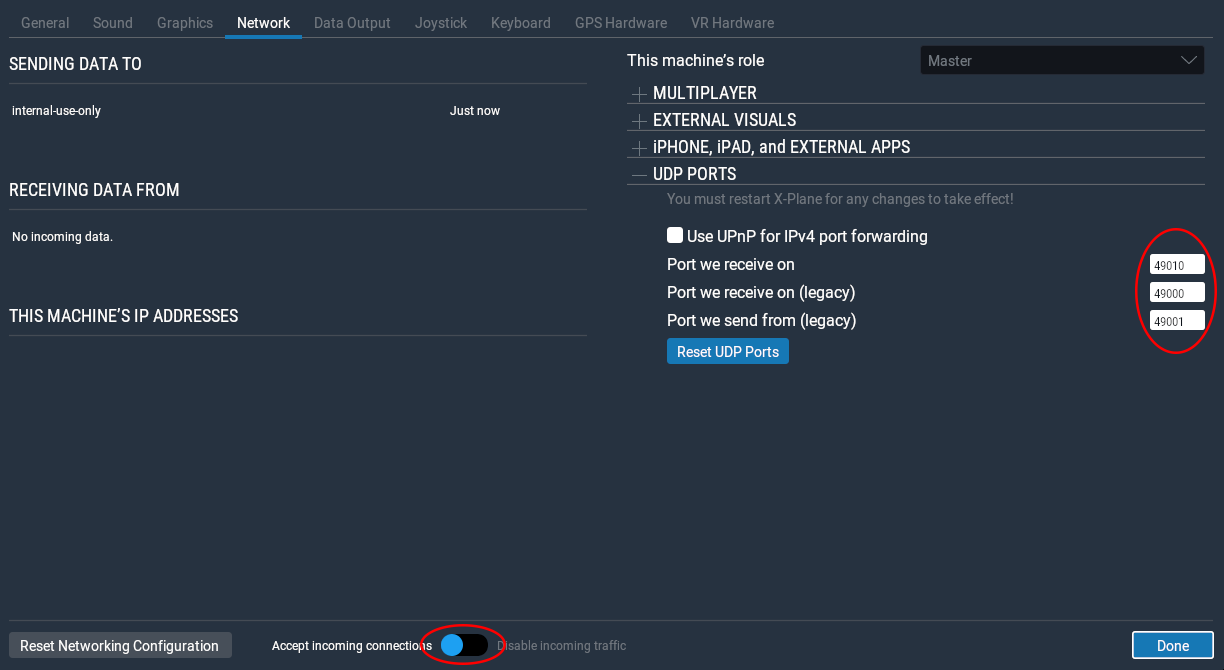
In case of local connection where default port
49000is impossible please use networked X-Plane setup with127.0.0.1as IP address.
For correct aircraft detection you will have to create a network share for X-Plane installation folder on another PC and mount it as a mapped driven on PC running Newsky. Then create x-plane-install file as per instruction for local setup above but with that mapped drive path so Newsky can access Log.txt in remote X-Plane folder.
¶ Troubleshooting
Every networked setup requires proper firewall exceptions for simulators and Newsky on client PC. Setting up those exceptions is outside of the scope of this guide.